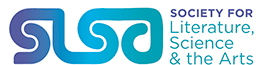
Our improved e-commerce platform lets you manage your membership in the Society for Literature, Science, and the Arts (SLSA) 24/7. You will need a username and password to authenticate transactions (not your member number). A secure, third-party credit-card processing site called Cybersource will finalize your purchases, and your credit card statement will reflect a charge from JHUP (Johns Hopkins University Press).
Frequently Asked Questions about SLSA Membership Transactions:
- Where can I find the SLSA “join” page?
- This is my first time purchasing an SLSA membership. How do I set up my account online?
- I forgot my username—how can I retrieve it?
- I forgot my password—how can I reset it?
- I got a message “Email in Use.” What do I do?
- How can I contact the dedicated customer service person at JHUP for SLSA?
- How can I update my SLSA Membership Profile?
- I've moved—how can I change my shipping address?
- How can I renew my SLSA membership online?
- Can I see all of my membership orders in one place?
- What if it appears that I have an account with JHUP but have not yet created a username and password?
- What is the SLSA membership period?
- How do I obtain a copy of my receipt?
- How do I join or renew with a joint membership?
- Can I automatically renew my membership?
- How do I register for the SLSA Annual Meeting?
- How do I access my journal subscription online?
- What are the benefits of membership?
- Has my first issue of the printed journal mailed yet and how long will it take for delivery?
- How do I use the Member Directory?
Where can I find the SLSA “join” page?
https://slsa.press.jhu.edu/membership/join
This is my first time purchasing an SLSA membership. How do I set up my account online?
You set up your account when you purchase your membership.
Once you select your membership category, click “Add to cart.” You will be taken to the cart page, which displays your selection. Click on “Check out.”
Now you are on the “Log in” screen. Click on “Not a customer? Create an account here” to be taken to the registration screen.
Here you will enter required information and create your username and password. Click on “Register.” Please save your username and password—you will need it to log in to renew your membership or edit your profile online in the future.
Next, follow the step-by-step instructions to check out and place your order.
I forgot my username—how can I retrieve it?
Go to https://slsa.press.jhu.edu/membership/join. Select either the “Log in” or “Profile” tab at the top of the screen, and then click on the “Retrieve username” link. You will be asked to enter the email that is associated with your account—the one you provided when you first registered.
You will receive an email with your username.
Please note that it might take up to two minutes for the message to arrive in your in box.
I forgot my password—how can I reset it?
Go to https://slsa.press.jhu.edu/membership/join. Select either the “Log in” or “Profile” tab at the top of the screen, and then click on the “Reset password” link. You will be asked to enter the username that is associated with your account—the one you provided when you first registered.
A message will be sent to your email address with a new password. Log in with this new password and then go to the “Profile” section to change it to a password of your choosing.
Please note that it might take up to two minutes for the message to arrive in your in box.
I got a message “Email in Use.” What do I do?
This means you have probably already established an account at the Johns Hopkins University Press.
Select the option of either resetting your password or having your username emailed to you. Log in with your username and password. Once authenticated, select “Profile” and you will be able to view and edit your registration information.
How can I contact the dedicated customer service person at JHUP for SLSA?
Simply email SLSASupport@jh.edu with "SLSA" or "Configurations" in the subject line to ensure a timely response. You will receive a personal reply from the Customer Service Representative for SLSA.
If you prefer telephoning, the Customer Service Department is open from 8:00 AM through 4:00 PM EST. The toll-free number is 1-800-548-1784.
How can I update my SLSA Membership Profile?
Simply visit https://slsa.press.jhu.edu/membership/join and log in. Select the “Profile” tab at the top of the screen. Here you may edit all the information you entered when registering your account.
I’ve moved—how can I change my shipping address?
Visit https://slsa.press.jhu.edu/membership/join and log in to your account. Select the "Profile" tab, and then select and edit the address to which your journal is delivered—this is your shipping address. (Frequently, it is the first or only address you entered into your profile.)
How can I renew my SLSA membership online?
Visit https://slsa.press.jhu.edu/membership/join. Select the “Join/renew” tab at the top of the page, select the membership category you would like to renew, and “Add to cart.” Click “Check out” and then you will be asked to log in.
- If you already have created a username and password: Enter the username and password you’ve previously created. Place your order, proceed to the cart, and pay with your credit card.
- If you have forgotten your username or password: Click on either the “Reset password” link or the “Retrieve username” link and follow the instructions so that you can log in to your account.
- If you still need assistance: Please email the dedicated Customer Service Representative at the Johns Hopkins University Press for your organization at SLSASupport@jh.edu.
Can I see all of my membership orders in one place?
Visit https://slsa.press.jhu.edu/membership/join and select the “Order history” tab at the top of the page. This will display any JHU-affiliated association purchases you have made—not just your SLSA membership history. You may pay for any orders from the Order History page, as well as print a receipt from this page.
If you never provided an email address with your account, please contact Customer Service at SLSASupport@jh.edu. Your JHUP representative will assist you in reconnecting to your account.
If you recall the email address you used to set up your account, follow these steps:
- Retrieve your username: Go to the log in page at https://slsa.press.jhu.edu/membership/log-in and click the “Retrieve username” link. You will be asked to enter your email address. If your email is currently in our system, your username will be sent to that email address. If we aren't able to locate the email address, you will be asked to try another email.
- Reset your password: Once you've received your username in your email, return to the log in page at https://slsa.press.jhu.edu/membership/log-in. If you don't remember your password, click on the "Reset password" link and follow the prompts to set up a new password.
- Log in to your account: Once you have your username and the correct password, you can return to the log in page above and successfully log in to your account.
You have now identified your JHUP account and can log in 24/7. Please keep your username and password in a safe place for easy reference when logging in.
Please note that it might take up to two minutes for the message to arrive in your in box.
What is the SLSA membership period?
The SLSA membership runs on a calendar year basis, from January through December of the current year.
How do I obtain a copy of my receipt?
Your receipt is available on screen immediately after you purchase your membership. Simply click on the bottom left "print" button to print a copy. A detailed receipt will also be sent to the email you have on file. Always check your "spam" folder just to be sure the receipt was not routed there.
If you wish to print a copy of your receipt anytime after your purchase, follow these simple steps:
- Log in to your account: https://slsa.press.jhu.edu/membership/log-in
- Click on the "Order history" tab at the top of the page. All of your orders will be displayed.
- Click on the "HTML" link for the receipt you are interested in retrieving. This HTML link is displayed in the far right column alongside the product you purchased.
- Save and/or print your receipt.
How do I join or renew with a joint membership?
- Please note that the "primary" member must have already renewed his or her own membership before you can join/renew as a joint member.
- Click on https://slsa.press.jhu.edu/membership/join. Select the "joint member" category.
- Two fields will appear. To join or renew as a joint member, you must first enter both the regular member Customer ID and the last name of that "primary" member to proceed with purchasing your joint membership.
- If you have not yet set up an account, you will be asked to register your contact information prior to checking out and making payment.
Can I automatically renew my membership?
Yes! Now you can select "Auto renew" at checkout in the shopping cart.
Simply select the membership you are renewing and add it to the cart. Proceed to checkout and check the box marked "Auto renew." Your payment information will be encrypted, not stored, and your membership will be renewed each year at the current rate until you email Customer Service at SLSASupport@jh.edu and notify us that you would like to stop automatic renewals.
If you select automatic renewals, you will no longer receive printed or emailed renewal notices, and your membership benefits will continue uninterrupted as long as we are able to process your credit card payment. We will send email notification before your card is charged for each automatic renewal.
How do I register for the SLSA Annual Meeting?
- First, go to the official meeting site: https://litsciarts.org/slsa24. Review the hotel recommendations, program, tours, lunch sessions, and special activities.
- When you are ready to register, click on the registration link: https://slsa.press.jhu.edu/membership/conference. Check the boxes of the items/events you are interested in, remembering to scroll down “Add to cart.” This is the first of several screens you will need to navigate to register for the meeting. Do NOT select any events or items marked "Sold Out." If you do, you will want to remove them before you check out.
- When you are finished, click “Check out.” This will route you to the log-in screen for security, and then to an “SLSA Conference Additional Information” page where we will be able to tailor your conference experience specifically to your needs. If you are having difficulty with your username or password, select the links on the screen for assistance. If you are not a member, you will need to set up a username and password to proceed. Hit "Update" after you have made your selections and before proceeding to checkout.
- Select “Check out.” First, you will verify your shipping and billing addresses. Click on “Remove” to delete any items or events that have already sold out. Review your order and click on “Place order.” You will be transferred to a secure third party site for payment.
- Enter your payment details and click “next.” On the next screen, you can see your approved payment details and click “Pay.” This generates your receipt, which you may print by simply clicking the “Print” button on the bottom left of the screen. You are now officially registered for the SLSA Conference and will receive an email confirmation at the email address you used when you opened your membership account.
How do I access my journal subscription online?
- At the Project MUSE website, https://muse.jhu.edu, click Log In in the top right corner.
- Enter your username and password in the boxes provided and click Log In. If login was successful, your username will appear in the top right corner.
- Click the Browse button at the top, then scroll down and click View More Journals to see an alphabetical list of journals.
- Use the tools on the left to find the title for which you have a paid subscription. There will be a green check next to the title(s) to which you have access.
- Click on the journal title to see a list of available issues, then click on an issue to access its Table of Contents.
- Under the title of each article are three buttons: View, Download, and Save. Clicking on View will bring up the full article, Download will create a PDF of the article, and Save will save the article to your personal MUSE library. Information about using your MUSE personal library can be found at https://about.muse.jhu.edu/individuals/my-muse-account/.
What are the benefits of membership?
Please visit the association's website to review the benefits of membership: https://litsciarts.org/join-renew-membership/.
Has my first issue of the printed journal mailed yet and how long will it take for delivery?
Please contact the Johns Hopkins University Press Customer Service Department for information regarding your printed journal subscription:
Phone: 1-800-548-1784 or +1 410-516-6987 (international customers) Email: jrnlcirc@jh.edu
How do I use the Member Directory?
Member Directory User Tips:
- Enter information into a field or multiple fields for a list of relevant results.
- Enter an asterisk (*) or percentage sign (%) in the Name field to see all active members who have agreed to appear in the directory.
- Click “Select columns” to select/deselect the columns in your results. Press the Control key on your PC keyboard (Command key on Apple) to make multiple selections/deselections. Click “Select columns” again to remove that box from your screen.
- Click on a column header to sort results in ascending or descending order.